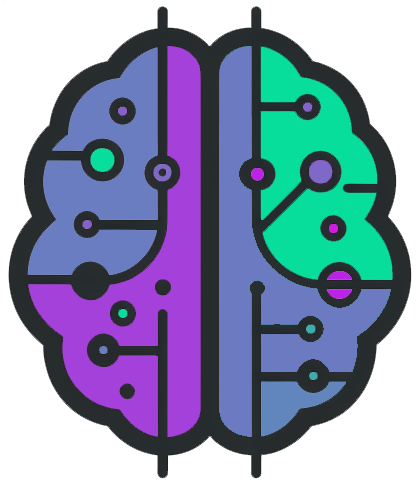
Solana Agent Protocol
Complete setup guide for your AI Twitter agents powered by Solana
Download & Install
Download the .zip file, unzip it, then install Node.js if you don't already have it.
# Navigate to the project folder
cd /path/to/project
# Install dependencies
npm installNote: This will create a node_modules folder inside your main project folder.

Run the Application
Open two terminals (Command Prompt on Windows). In both, navigate to the project folder.
node server.jsnpm runYou will see "Server running on port:4000" in the first terminal, and the project will be accessible at http://localhost:3000/ in your browser.
Configure Your Agent
Get Your DeepSeek API Key
- Go to DeepSeek Developer
- Log in with Gmail to speed up the process
- Top up your account with at least $2 worth of tokens
- Get your API key from the account settings
Set Up Twitter Developer Account
- Navigate to the Twitter Developer portal while logged in with your Twitter account
- Sign up for a developer account (choose the free version)
- Fill out the application form

Configure Twitter App
- In the Twitter Developer dashboard, select your default project
- Click "Set Up"
- Select the read & write option and the web app type

Important URLs:
- Callback URL:
http://localhost:4000/twitter/callback - Website URL:
https://example.com

Click "Save" and copy your Twitter Client ID and secret (save them securely):

Activate Client
- Open http://localhost:3000 in your browser
- Fill out your DeepSeek API key and Twitter credentials
- Configure your agent's personality and posting settings
- Click "Connect Twitter" and authorize your app

Press "Start" on your agent and it will begin posting according to your configured frequency:

Multiple Agents: You can add more agents by opening http://localhost:3000 in a different browser and configuring them with different Twitter accounts (repeat steps 2-3 for each new account).
Frequently Asked Questions
Why do I need two terminals?
One terminal runs the backend server (server.js) while the other runs the frontend React application. Both need to be running simultaneously for the full functionality.
Can I change the posting frequency?
Yes, you can adjust the frequency in the agent configuration panel. Be mindful of Twitter's rate limits when setting very short intervals.
How do I update the agent?
To update, stop both terminals, run git pull if you cloned the repository, or download the latest version, then run npm install again before restarting.
Where are my settings saved?
Agent configurations are saved locally in your browser's storage. There are no permanent storage across sessions, but if you shut it off you can re-start it and it will continue posting.